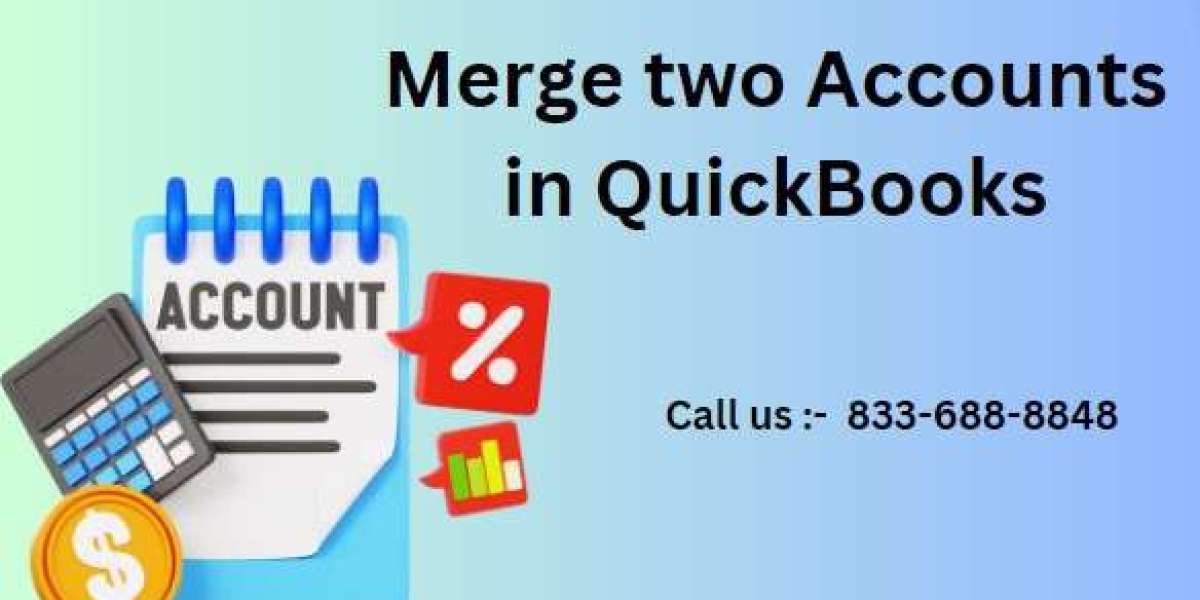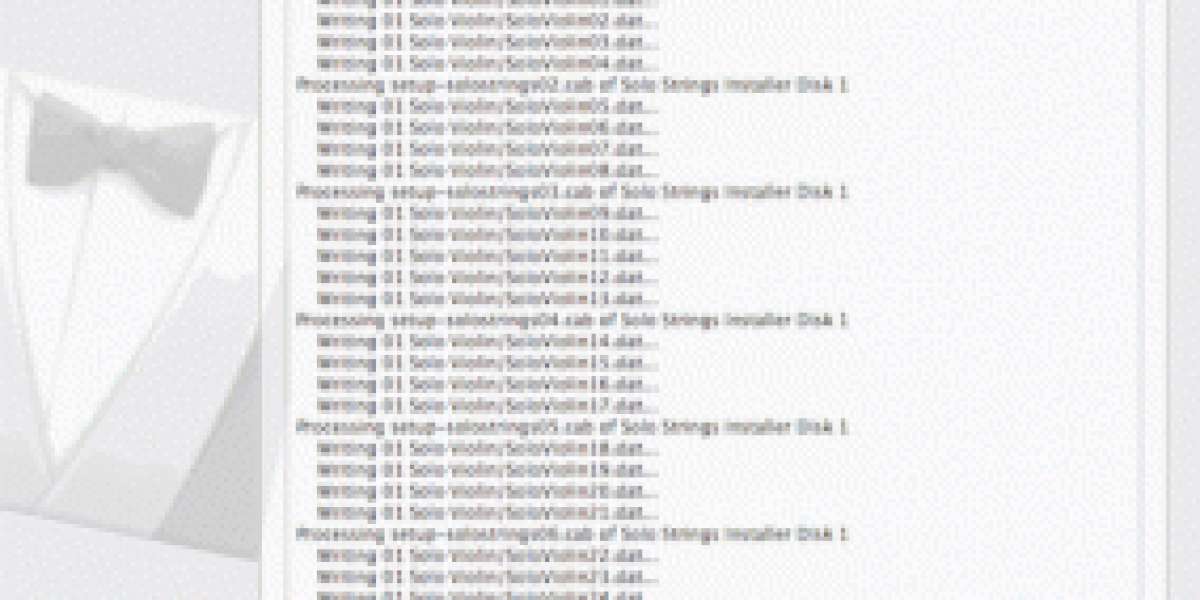Merge Two Accounts in QuickBooks: A Step-by-Step Guide
When managing your finances in QuickBooks, it's not uncommon to encounter situations where you have duplicate or redundant accounts that need to be merged. Whether it's two similar expense accounts or two bank accounts, merging them can help streamline your bookkeeping and reduce confusion. In this comprehensive guide, we'll walk you through the steps to merge two accounts in QuickBooks, ensuring that your financial records remain accurate and organized.
Why Merge Accounts in QuickBooks?
Merging accounts in QuickBooks is essential for maintaining clean and accurate financial records. Over time, you may inadvertently create duplicate accounts or realize that certain accounts are redundant. Merging these accounts helps to consolidate your financial data, making it easier to track and manage your finances. It also prevents discrepancies and ensures that all your transactions are recorded in the correct account, leading to more accurate financial reporting.
Steps to Merge Two Accounts in QuickBooks
Step 1: Backup Your QuickBooks Data
Before making any changes to your accounts, it's crucial to create a backup of your QuickBooks data. This ensures that you can restore your data to its original state if anything goes wrong during the merging process. To back up your data, go to File > Backup Company > Create Local Backup and follow the prompts.
Step 2: Identify the Accounts to Merge
Next, identify the two accounts you wish to merge. It's important to note that once accounts are merged, the action cannot be undone. Therefore, double-check to ensure that the accounts you're merging are indeed duplicates or can be consolidated without causing issues in your financial records.
Step 3: Rename the Account You Want to Keep
Choose the account you want to keep and rename it if necessary. The name of this account should be the one you want to use moving forward. To rename an account, go to Chart of Accounts, right-click on the account, and select Edit Account. Enter the new name and click Save & Close.
Step 4: Rename the Account You Want to Merge
Now, rename the second account to match the name of the account you decided to keep. QuickBooks will recognize that two accounts have the same name and will prompt you to merge them. To do this, follow the same steps as above: go to Chart of Accounts, right-click on the account, select Edit Account, and rename it to match the other account.
Step 5: Confirm the Merge
Once you've renamed the second account, QuickBooks will display a message asking if you want to merge the two accounts. Confirm that you wish to merge them by clicking Yes. QuickBooks will then combine all the transactions from both accounts into the one you've chosen to keep.
Step 6: Review Your Accounts
After the merge is complete, review your Chart of Accounts to ensure that the accounts have been successfully merged and that all transactions are correctly recorded. This step is crucial to verify that your financial records are accurate and that no data has been lost during the process.
Best Practices for Merging Accounts in QuickBooks
Regularly Review Your Chart of Accounts: Periodically review your Chart of Accounts to identify any duplicate or redundant accounts that can be merged. This helps maintain a clean and organized financial record.
Consult a Professional: If you're unsure about merging accounts or if you have complex financial data, it's always a good idea to consult a QuickBooks expert or accountant before proceeding. They can provide guidance and ensure that the merge is done correctly.
Keep Detailed Records: After merging accounts, update your financial records and documentation to reflect the changes. This includes adjusting any reports or budgets that were affected by the merge.
Conclusion
Merging two accounts in QuickBooks is a straightforward process that can greatly improve the accuracy and organization of your financial records. By following the steps outlined in this guide, you can successfully merge duplicate or redundant accounts, ensuring that your bookkeeping remains efficient and error-free. Remember to always back up your data before making any changes, and consider consulting a professional if you're uncertain about the process. With these best practices in mind, you'll be well on your way to maintaining a clean and streamlined Chart of Accounts in QuickBooks.
Read More : Accounting and Bookkeeping Services