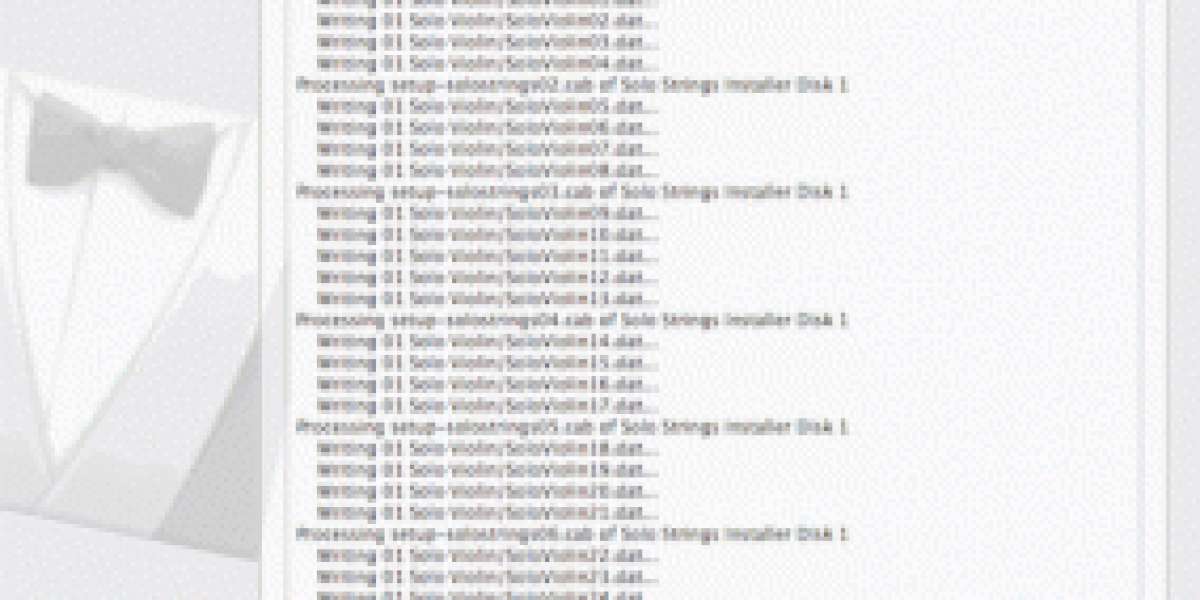Have you ever encountered the frustrating "Specified Service Does Not Exist as an Installed Service" error on your Windows computer? If you have, you know how perplexing it can be. This error can occur out of the blue, leaving you wondering about its root cause and how to resolve it. Fortunately, this article aims to provide you with the solutions you need to fix and solve this error efficiently.

Understanding the "Specified Service Does Not Exist as an Installed Service" Error
Before we delve into the solutions, let's understand what this error signifies. This error message typically appears when you attempt to start a Windows service. It essentially means that the service you're trying to initiate does not exist or is not properly installed on your system. The causes of this error can vary, but it's essential to identify the root issue to apply the correct solution.
Common Causes of the Error
To effectively troubleshoot this error, it's crucial to know what's causing it in the first place. The most common reasons for the "Specified Service Does Not Exist as an Installed Service" error include:
- Service Corruption: The Windows service itself might be corrupted, preventing it from running correctly.
- Malware or Viruses: Infections can interfere with system services and generate this error.
- System File Issues: Corrupted or missing system files can disrupt the operation of services.
- Outdated Windows: Running an outdated version of Windows may lead to compatibility issues.
- Registry Problems: Registry errors can also cause this error.
Now that we've identified the potential causes, let's explore methods to fix and solve this issue:
Method 1: Restart the Service
Sometimes, the simplest solution is the most effective. Try restarting the problematic service. To do this:
- Press
Win + Rto open the Run dialog. - Type
services.mscand press Enter. - Locate the service, right-click it, and choose "Restart."
Method 2: Verify the Service Exists
Ensure that the service exists and is correctly installed on your system. Follow these steps:
- Open the Run dialog (
Win + R). - Type
services.mscand press Enter. - Check if the service you're trying to start is listed.
Method 3: Check for Malware or Viruses
Scan your computer for malware or viruses using a reliable antivirus program. If any threats are detected, remove them and restart your system.
Method 4: Reinstall the Service
If the service is indeed missing or corrupted, you can try reinstalling it:
- Open the Run dialog.
- Type
cmdand pressCtrl + Shift + Enterto run Command Prompt as an administrator. - Type
sc create SERVICENAME binPath= "SERVICEPATH"and replace SERVICENAME with the service name and SERVICEPATH with the path to the service executable.
Method 5: System File Checker
Use the System File Checker tool to scan and repair corrupted system files. Here's how:
- Open Command Prompt as an administrator.
- Type
sfc /scannowand press Enter.
Method 6: Update Windows
Make sure your Windows system is up-to-date. Outdated Windows can lead to compatibility issues and errors.
- Go to Settings > Update & Security > Windows Update.
- Click "Check for updates."
Method 7: Restore from a Backup
If you have a backup of your system, consider restoring it to a point when the service was working correctly.
How to Prevent the Error
To prevent the "Specified Service Does Not Exist as an Installed Service" error in the future:
- Regularly update your Windows operating system.
- Install a reputable antivirus program and keep it up-to-date.
- Back up your system to restore it in case of errors.
Conclusion
Dealing with the "Specified Service Does Not Exist as an Installed Service" error can be frustrating, but with the right methods and precautions, you can resolve it effectively. Remember to identify the root cause of the error and apply the appropriate solution. With these steps, you'll be back to using your Windows system without any service-related interruptions.
FAQs
FAQ 1: What is the "Specified Service Does Not Exist as an Installed Service" error?
The error message appears when you attempt to start a Windows service, indicating that the service either doesn't exist or is not properly installed on your system.
FAQ 2: Can this error lead to data loss?
This error itself doesn't cause data loss, but it may indicate underlying issues that could potentially affect your data.
FAQ 3: Why is restarting the service the first method to try?
Restarting the service is a simple and quick solution that often resolves the issue without the need for more complex troubleshooting.
FAQ 4: What should I do if the error persists after trying all methods?
If the error persists, consider seeking assistance from a professional or contacting Microsoft support.
FAQ 5: Is this error common on specific Windows versions?
The error can occur on various Windows versions, although the specific causes and solutions may vary depending on the version.